General action plan:
- Set IE home page as blank;
- Delete ALL OBJECTS from Browsing history;
- Delete ALL FILES and OBJECTS from Browsing history settings;
- Clear the Java cache;
- Run the command - RunDll32.exe InetCpl.cpl,ClearMyTracksByProcess 2;
- Re-test the issue.
Detailed description:
1. Set IE home page as blank. Open IE – Tools – Internet options – General tab – Use Blank button (or type about:blank in the “Home page” field) – Apply button – Close IE.

2. Delete ALL OBJECTS from Browsing history. Restart IE – Tools – Internet options – General tab – Check the box “delete browsing history o exit” – Delete button – Check all boxes except “Preserve Favorites website data” - Delete button – Apply button – Close IE.

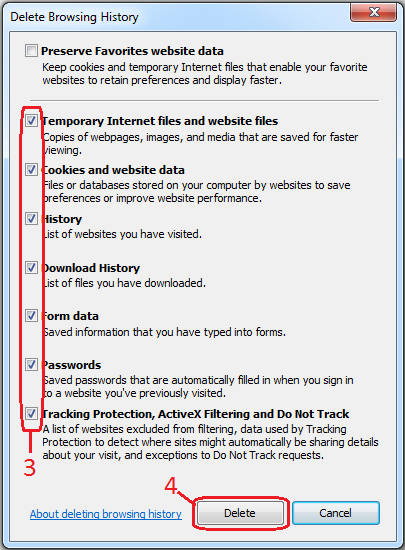
3. Delete ALL FILES and OBJECTS from Browsing history settings. Restart IE – Tools – Internet options – General tab – Settings button – View files button – Ctrl+A – Delete – Close the folder - View objects button – Ctrl+A – Delete – Close the folder – Ok button – Apply button – Close IE.



4. Clear the Java cache. Windows Start button – Control panel – Java –General tab – (Temporary Internet Files) Settings – Delete Files button – Check boxes “Trace and Log Files” and “Cached Applications and Applets” – Ok button – Ok button – Apply button - Close Java.

5. Run the command - RunDll32.exe InetCpl.cpl,ClearMyTracksByProcess 2. Windows Start button – Type cmd in the “Search” field – Click on the cmd under programs – Paste RunDll32.exe InetCpl.cpl,ClearMyTracksByProcess 2 – Enter – Close cmd window.

6. Re-test the issue.